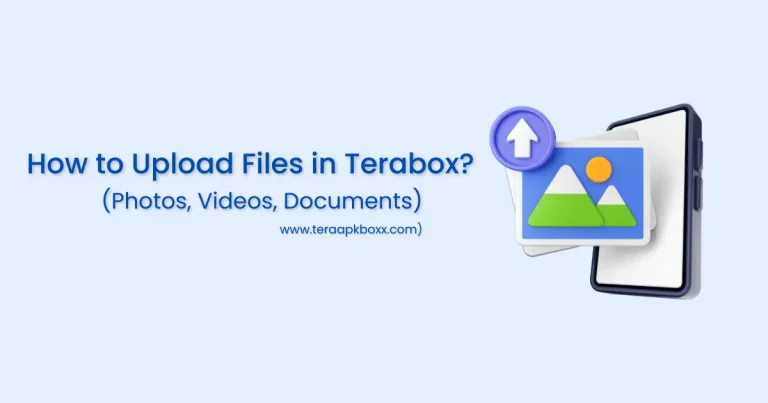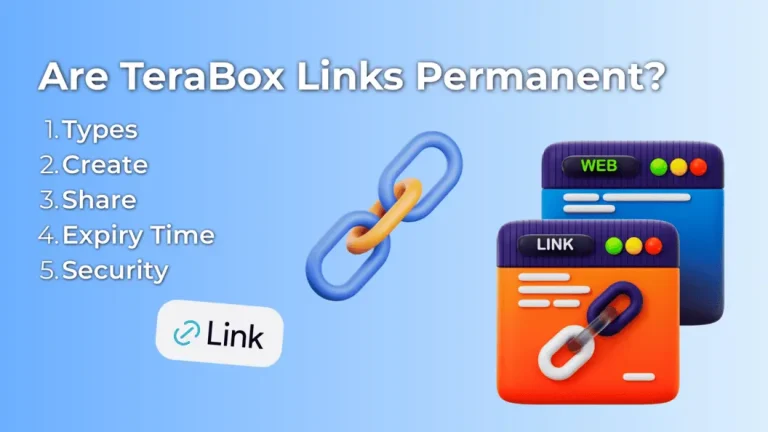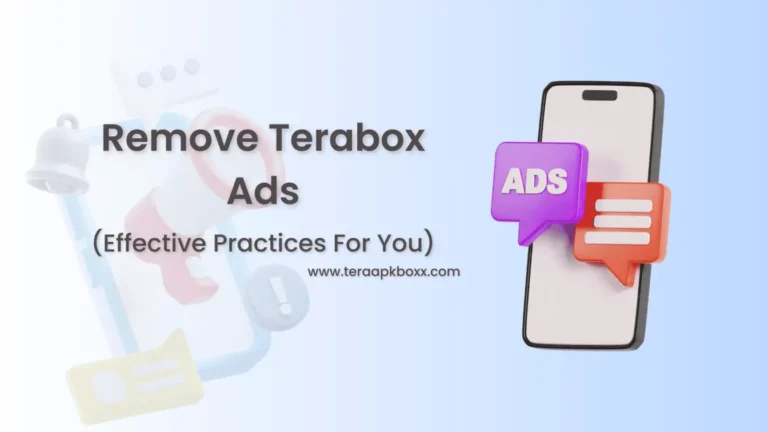How to Access and Clear Offline Files in Terabox Mod 2025
Always find yourself without internet access but want to access or clear your data uploaded to Terabox cloud storage? Don’t worry, as Terabox gives you the feature to access your data offline.
In this guide, we’ll explain a step-by-step process on how to properly access or clear offline files in the Terabox mod apk.
What offline file data is and its importance in the TeraBox app?
The offline files mean the data you have stored locally on your device to access whenever you want without an internet connection. This data takes your phone’s storage, so it means if the data is larger, then a larger space is required by it. Your device can also run out of storage due to this offline data.
Why Access, Clear, or Manage Offline Data in Terabox?
Below are the reasons why you need to access or delete your Terabox offline data.

1. Faster Device Performance
2. Increased Free Storage
3. Improved Privacy & Security
4. Avoid Duplicate Files
How to Access Offline Files in Terabox Mod Apk?
See below steps to properly access offline/downloaded files in Terabox.
1. Launch Terabox
First, you need to have Terabox which you can download from official Terabox site or modded version from our site to enjoy premium features for free.
2. Choose File Upload Option

You need to upload files to Terabox with internet connection, so you can access them offline. Here, you can select any option to upload data. For demonstration, we’ll tap on the videos option.
3. Open File Settings/Options

We have already uploaded a video, so we just have to click the three horizontal dots icon(bottom right position) to open the bottom sheet.
4. Download Option for Video File

Simply tap on the ‘Download‘ option and it’ll show a bottom sheet with 2 options for download.
5. Options for Downloading Video(Offline or Local)

You can choose whether you want to download the video file to local storage by tapping on ‘Download to local‘ option, or download for offline viewing with ‘Offline access‘ option. For demonstration, we tap on the offline access option.
6. Go to Offline Videos (See below steps for more options)

You can tap on this bar to go to your downloaded offline videos.
7. Go to Downloads Section

Tap on the top right download icon to navigate to the screen where downloaded files are present.
8. Access the Downloaded Files Offline or Online

Here you can see the downloaded files like videos, photos, etc. You can view them(online/offline), delete them, or do whatever you like.
2 Methods to Clear Offline/Online Files in Terabox Mod?
Follow the below 2 methods to properly clear/delete offline data in the Terabox app.
Methods 1: Clear All Offline Files in Terabox
This method is only for those users who wants to delete all their offline files at once.
1. Open Terabox Sidebar

Simply launch your Terabox mod apk and tap on the top left profile icon to open sidebar.
2. Open Terabox Settings

Tap on the ‘Settings’ option to open the Terabox settings screen in which you will find the ‘Offline File Data’ option.
3. Offline File Data


Tap on the offline file data option which will show a confirmation popup. Tap on the ‘Clear‘ button and it’ll delete the offline files in Terabox.
4. Empty Recycle/Trash Bin
If the Terabox has a recycle or trash bin, then search for options to clear/empty it so you can properly clear offline files in Terabox. Its necessary because the deleted files are usually stored in the recycle or trash bin.
Methods 2: Clear Selected Files in Terabox
In case you want to delete only specific offline files, then follow the below process.
1. Tap on Download Icon

In the Terabox app’s homepage, tap on the top right download icon as shown in above image.
2. Select Files to Delete

In the download tab, you can select the files you want to delete. For that, simply long press on any file or tap on the top right icon, then you can choose multiple files.
3. Tap the Delete Icon

After selecting the files to clear, tap on the delete/trash icon present in the bottom center of screen.
4. Popup of File Deletion Options

Here, you will get 2 options. There are ‘Delete records only‘ and ‘Delete records and offline files‘ options. You can tap on the option you want and your files will be deleted.
Benefits of Storing and Accessing Terabox Files Offline
Below are benefits you will get when you store the Terabox files and access them offline.
1. No Internet Connection Needed
If you are in a place where you don’t have internet connection but you badly want to access the data, then there is what the Terabox offline file storing feature helps you.
2. Less Internet Charges
If your internet connection is expensive then fetching uploaded data online data in Terabox will increase the cost of your internet fee. In that case, saving the files offline you want to view again and again will help you in less internet charges.
3. View Files Faster
Saving files offline make it super fast to view them. Unlike online files in which you need to wait until the data is fetched from the online cloud storage first then you can view or use it.
4. Improved Data Security
If you save your Terabox files offline, then you are avoiding the online risks of data breaches by hackers. So, always try to store the sensitive files offline to improve their security.
Important Point to Remember Before/After Deleting Terabox Files
Please consider the below points before or after clearing your data in Terabox.
1. Data Backup
Always do a backup of your important data before deleting it in Terabox mod. In that way, if you need it again, you can easily gain access to it.
2. Check Recycle Bin
In case you accidentally delete your precious files in Terabox, then go to the recycle bin (if available). Terabox holds the deleted files for some days before deleting them permanently.
3. Beware of Account Deletion Consequences
Always keep in mind that deleting your Terabox account wipes out the data you stored inside it. So, always be very cautious while doing it.
4. Understand Terabox Cloud Storage
Deleting offline files will delete only the downloaded files and clear some storage space on your device. It means the online uploaded files in Terabox will remain available.
Conclusion
We hope you now have a proper understanding of how to access and delete Terabox offline files. We’ve discussed why accessing data online can reduce your data usage cost, improve security, and much more. We have also learned how deleting files is sometimes necessary to improve device performance, free storage space, secure data, etc.
We’ve explained the practical steps to properly access or clear the downloaded/offline files in Terabox. In case you have any issues with viewing or deleting Terabox data, feel free to comment or email us. We’d be very happy to help you.